Google Search Console or, Google Webmaster Tools is important for SEO (search engine optimization). Simply speeking, Submitting blog to Google Search Console is the method to show your blog to Google search. Only after that, your blog's will appear on search result.
You have to follow 2 steps to submit blogger sitemap To Google Search Console or, Google Webmaster Tools. Also, submit your blogger sitemap to Bing webmaster tools and yahoo search. You can follow this-
You have to follow 2 steps to submit blogger sitemap To Google Search Console or, Google Webmaster Tools.
Step - 1
Submitting Blog to Google Search Console (Google Webmaster Tools)
Sign in to Google Search Console (Google Webmaster Tools) (click it).
For first time users-
After signing in to webmaster tools, you will see the upper page (Homepage). Select "Website" and type your blog or website's URL/address in the blank field. Then, click on "ADD A PROPERTY".
For other users-
Your "Homepage" will look like this. You have to click on "ADD A PROPERTY" and following box will appear.
Select "Website" and type your website or blog's URL/address in the blank field. Then, click on "ADD "
It will give you a meta tag (Red underline in the upper image). Select and copy the line/meta tag.
You can see a "Verify" button below. but, don't click on it now. Don't close this page/tab, too. The reason is you have to paste the copied line/meta tag into your site/blog's homepage. Then, you can click on "Verify".
Keeping the tab of the webmaster, open a new tab on your browser and go to your blog's dashboard. Select ''Theme" and click on ''Backup/Restore". We have to back up your theme to prevent unwanted damage.
From next box, click on "Download theme".
Now, click on ''Edit HTML". Following box will appear.
You can see many codes marking 1,2... Put our mouse pointer inside those coding and click left on mouse one time. Now press "Ctrl+F". A search box will appear. Inside search box type <head>. You will find a yellow marked head tag section (see image). Below this head tag (marked by an arrow), paste the meta tag (copied earlier or, copy again from webmaster tab).
Then, Click on "Preview theme". If your blog takes load successfully, click on "Save theme" button.
5. Open browser's webmaster tab again and click on "Verify". Then you will get following notification-
Submitting Sitemap to Google Search Console or, Google Webmaster Tools
1. Sign in to your Google Search Console or, Webmaster Tools account, if you aren't signed in.
2. At the left side, click on "Crawl". Then, click on "Sitemaps".
Copy the below code and paste it into the text field (marked by red underline).
If you have less than 500 posts, use the above code.
If you have more than 500 blog posts, you have to use below code.
Then, click on "Submit". The following notification will appear.
When you will click on, "Sitemaps", you can see submitted sitemaps list. Now, you will see a 'Pending" index status.
Crawler bot will visit or, crawl your blog and index your posts. Then, the pending status will be removed. After that, your blog will be visible in Google Search.
Before your first post, complete all steps i mentioned above. Then, go to-
How to Create a Post in Blogger and Publish





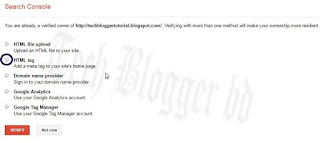
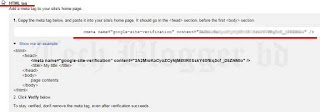

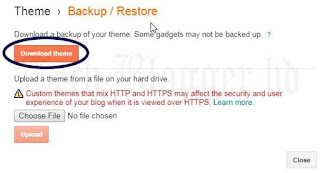






ConversionConversion EmoticonEmoticon