How to Add Google Custom Search Engine to Blogger
Google Custom Search Engine helps the audience to search posts easily and quickly. Your pageview will also be increased.1. First of all, go to Google's custom search engine homepage and, sign in using your Google Account. Then click on "New Search Engine".
2. Now, type your blog or, site's address/URL in "Site to Search" box. Select language. Then, give a name of the search engine (optional), and click "Create".
3. In the next page, click on "Get Code".
4. You will get an HTML code. Copy the code.
5. Next, go to your blogger dashboard and, click on "Layout".
Click on "Add a Gadget" button at the right sidebar or, the side you want to use the search engine.
7. Another box will appear. In the Title field, you can give a name for your search box which your audience will see. Paste the copied HTML code into the "Content" field, and click on "Save".
8. Congratulations! You have added the "Custom Google Search" to your blog successfully. Now, visit/preview your blog. It will look like the following picture.
N.B- You can edit your Custom Google Search from their homepage. When you will visit the homepage, edit it from "Edit search engine" option.
To get all blogging tutorials, visit-
Step by Step Blogger Tutorials



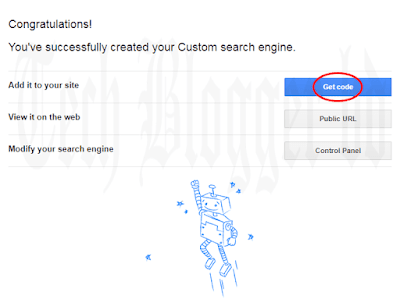
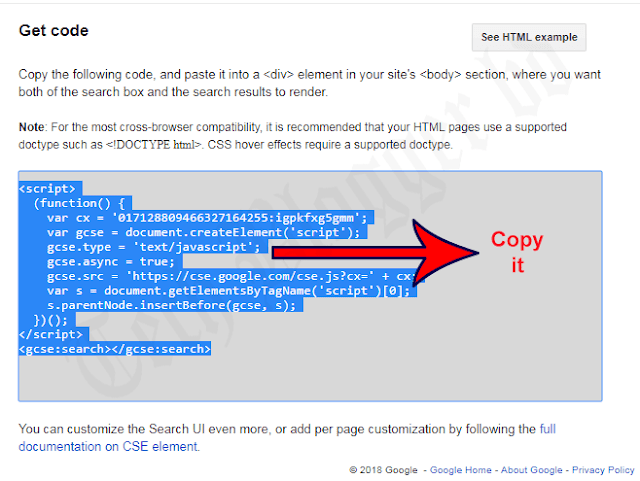




ConversionConversion EmoticonEmoticon